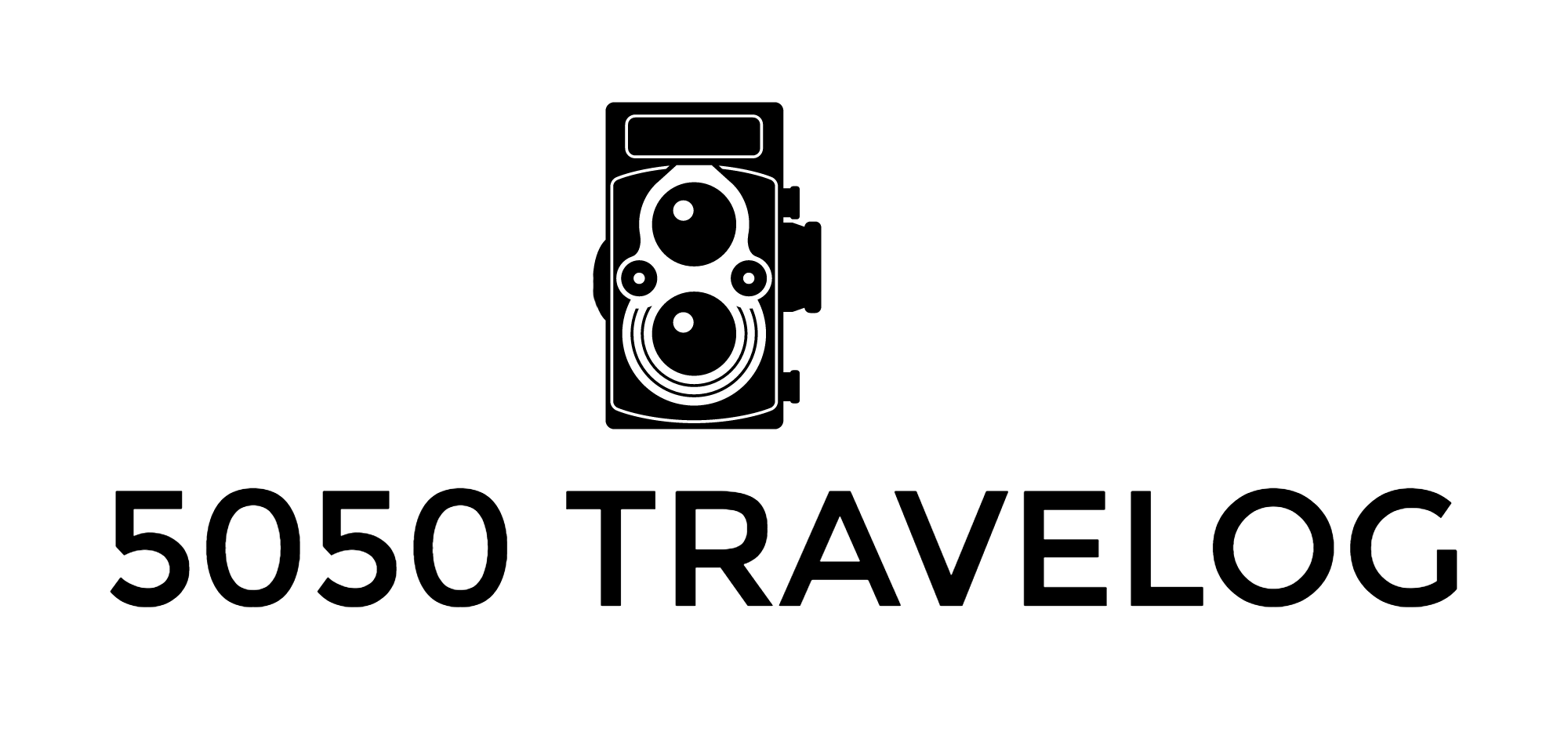Fujifilm GFX 50R and the Film Look

Getting the film look using the Fujifilm GFX 50R, Film Simulations, Moment CineBloom Diffusion filter, and Film Composite film grain overlay.
How to Get the Film Look From Your Fujifilm GFX 50R
One of the all-important assets that attracted me to the Fujifilm GFX 50R was the natural film-like look you can get in your final output. The larger sensor combined with pixel density and Fujifilm’s color science may create this look, and I am a fan.
Digital cameras often produce clinically sharp images that almost look too perfect and devoid of character. You may prefer this perfect look or long for the look of film in your images.
Sunny December day at Burrard/West Pender in Vancouver.
Fujifilm GFX 50R, GF 50mm f/3.5 R LM WR @ f/3.5, Acros Film Simulation, Ilford HP5 Film Composite film grain added in Photoshop. Moment CineBloom 10% Diffusion Filter.
Why Does the Film Look So Attractive?
Decades went by when there was no other option than shooting film, and hence, there is an enormous library of film photos for us to explore and be inspired by. Film photographs are stamps of different time periods, with each period having its own look as we went from black-and-white to various styles of color film.
It is natural that we wish to recreate these analog looks and feels in our images. Due to their analog nature, film images can seem almost tangible, and it is easy to lose this feeling in digital photography as manufacturers aim for perfection.
In this post, I will suggest three ingredients or steps that can give you a more film-like output:
Film Simulations
Moment CineBloom 10% Diffusion Filter
Film Composite Film Grain
A Mini along Burrard Street in Vancouver
Fujifilm GFX 50R, GF 50mm f/3.5 R LM WR @ f/3.5 Classic Neg. Film Simulation, Kodak Film Composite film grain added in Photoshop. Moment CineBloom 10% Diffusion Filter.
1. Solution - Film Simulations to the Rescue
Fujifilm comes from a background of producing celluloid negative and slide films such as the venerable Fujifilm Velvia, Astia, Provia, or Acros for black and white. When they embarked on the X Series digital cameras in 2012, they added film simulations for us to mimic the look of film.
You can select a variety of film stocks and add them to your JPEGs in-camera or add the film simulations to your RAW images in post-production.
I often use film simulations as a starting point and will pick and choose a suitable film type depending on the scene. I may choose the film simulation in-camera when out on a photo walk. This way, you can preview, in the EVF, what the images will look like, and you may get away with only having to do minor tweaks in editing.
You can read more about film simulations here:
Fairmont Hotel Vancouver
Fujifilm GFX 50R, GF 50mm f/3.5 R LM WR @ f/3.5, Acros Film Simulation, Ilford HP5 Film Composite film grain added in Photoshop. Moment CineBloom 10% Diffusion Filter.
2. Moment CineBloom 10% Diffusion Filter
Adding a filter such as the Moment CineBloom 10% Diffusion Filter can add a hazy glow around light sources and lit subjects in your photos. It will create dreamy, film-like, or cinematic-looking vibes straight out of your camera.
There are several variations of these types of filters, and you should also check the Tiffen Black Pro-Mist filters. The CineBloom diffusion filter comes in 5%, 10%, and 20% density strengths. I used the 10% density filter for the photos in this post.
If you would like to know about using CineBloom filters, I have a designated post here:
Wooden staircase, Vancouver
Fujifilm GFX 50R, GF 50mm f/3.5 R LM WR @ f/3.5, Acros Film Simulation, Ilford HP5 Film Composite film grain added in Photoshop. Moment CineBloom 10% Diffusion Filter.
Fairmont Hotel Vancouver
Fujifilm GFX 50R, GF 50mm f/3.5 R LM WR @ f/3.5, Classic Neg. Film Simulation, Kodak Film Composite film grain added in Photoshop. Moment CineBloom 10% Diffusion Filter.
3. Film Composite Film Grain
To enhance the film look further, you can add grain to your photos in Lightroom, CaptureOne, or other editing platforms. If you would like to take this a step further, check out “Film Composite,” a site where you can download authentic film grain overlays.
Film Composite offers 12 film grain overlays for free in sizes up to 6000 x 4000 pixels. Other styles are available at a cost.
The free pack includes grain overlays resembling film stock such as Fujifilm Provia, Superia, Ilford HP5, Kodak Extrachrome, Kodak Portra, and Kodak T-Max. The film grain overlays are added in Photoshop, and I usually apply these at about 80% opacity for a subtle effect.
So far, I have tried the HP5 and Portra, as seen in this post. You can learn more about Film Composite here:
Downtown Vancouver
Fujifilm GFX 50R, GF 50mm f/3.5 R LM WR @ f/3.5, Acros Film Simulation, Ilford HP5 Film Composite film grain added in Photoshop. Moment CineBloom 10% Diffusion Filter.
Downtown Vancouver
Fujifilm GFX 50R, GF 50mm f/3.5 R LM WR @ f/4, Pro Neg. Std. Film Simulation, Kodak Film Composite film grain added in Photoshop. Moment CineBloom 10% Diffusion Filter.
Final Thoughts
The elements in this post add up to a rather pleasant-looking film-like image, and I will wrap this post up with a few more hints.
I use CaptureOne and always shoot RAW to have more control over my files in post-processing. I reduce sharpening in my photos to about 90, and I often reduce the contrast and lift the shadows a tad to give the files a softer look.
This is my personal style. What is great about the tools we have at hand is that we can alter the digital images in whichever direction we like. If you like hard shadows and lots of grit and grain, just add them in your post-processing. Please feel free to drop any questions or comments below.
Downtown Vancouver
Fujifilm GFX 50R, GF 50mm f/3.5 R LM WR @ f/4, Eterna Film Simulation, Kodak Film Composite film grain added in Photoshop. Moment CineBloom 10% Diffusion Filter.
The photos in this post are made using the following photography gear and editing tools.
Links to my reviews and sources:
Fujifilm GFX 50R
Fujifilm GF 50mm f/3.5 R LM WR
Fujifilm Film Simulation Samples
Moment CineBloom Diffusion Filter
Film Composite Film Grain Overlays